- Go to Start -> All Programs -> SQL Server 2008 R2 -> Configuration Tools -> Click Reporting Services Configuration Manager
- You will be getting below Screen with details of your Server Name and Report Server Instance [Please dont change anything below]. Click on Connect
- By default, if Report Server is installed, you will be getting below screen with by default details. Here in Report Server Mode, we have two types. One is Native Mode and the other is SharePoint Mode. To integrate with SharePoint 2010, the Report Server Mode should be SharePoint Mode. So, we will create a New database or can Modify/Edit the Existing Report Database details. Click on Database in the Left Pane
You will be getting below screen. Click on Change Database.
You will be getting below Pop up screen. Choose the First Option as Create a new report server database.
You will be seeing below screen with Server Name and Authentication Type. Change the Authenticate Type and if require Username and Password. For Confirmation, Click the Test Connection, and Click Next.
Give the Database Name as you like and Select the SharePoint Integrated Mode. Click Next.
Select the Authentication Type [Preferably the Windows Credentials] Give the Username and Password. Click Next.
- You will be getting below screen to Verify the details before Processing/Creating the Report Server DB. Click Next.

Now the Report Server will be processed/created accordingly. Please wait till all steps get Success.
After all Six Steps gets Success, the Finish Button gets Enabled. Now the Report Server Database is ready with SharePoint Integrated Mode to integrate with SharePoint Server 2010.
- Just for Confirmation, Go to Start ->All Programs -> SQL Server 2008 R2 -> Configuration Tools -> Click Reporting Services Configuration Manager -> Click Connect -> You will be getting below Screen. Please verify the Report Server Database Name and Report Server Mode as you given in previous Steps.
Go to Start ->All Programs -> Microsoft SharePoint 2010 Products -> Click SharePoint 2010 Central Administration
Click on General Application Settings in Left Pane, Now Click on Reporting Services Integration under Reporting Services Section. See below screen for detailed info.
Give the Report Server details Configured above, Report Server URL, Select Authentication Mode [Preferably Windows Authentication], Username and Password.Click OK.
Now the Processing will go and after few minutes you will be getting below screen of Successful Integration between SharePoint 2010 and SSRS.




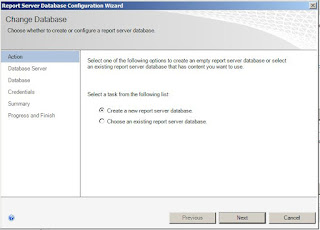

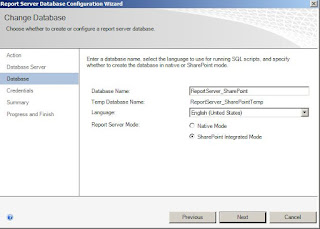







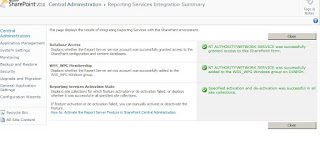
No comments:
Post a Comment